So, you got a really convincing call or email from someone pretending to be from Microsoft, Apple, or GeekSquad, and you let them remotely access your computer, before realizing your mistake.
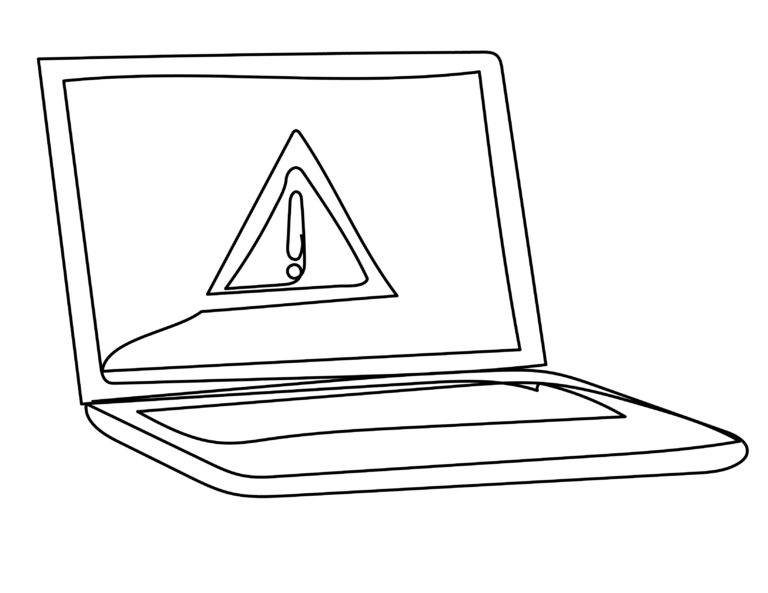
Here's what to do next, and how to prevent it from happening again, from the experts.
First of all, take a deep breath. This happens all the time, and it’s not your fault.
Over the last year we’ve had a huge spike in the number of clients who have been locked out of their own accounts, or been tricked into paying large sums of money to fraudsters. They need help recovering access to their online accounts, and don’t know where to begin. We’ve seen more malicious emails than ever before landing in our inboxes, and unfortunately, more and more innocent people are falling victim to these types of scams.
How You Know You’ve Been Hacked
You might have been hacked if:
- Your friends and family are getting emails or messages you didn’t send.
- Your Sent messages folder has messages you didn’t send, or it has been emptied.
- Your social media accounts have posts you didn’t make.
- You can’t log into your email or social media account.
- You let someone claiming to be tech support have full access to your computer.
- You were told that you had an outstanding balance on an account and asked to purchase gift cards (untraceable currency) as payment.
Apple, Microsoft Support, Geek Squad, and the like, will never reach out and ask for remote access to your computer. They will not call or email you unless you initiated the contact and they are responding at your explicit request.
If the email, text, or phone call, seems to be from your bank, visit the known/real website directly rather than clicking on any links or calling any numbers contained in the message.
If it’s a phone call, hang up. Look up their support number or utilize the support chat feature on their website and tell them you were contacted about an issue with your account. If it was real, they’ll be able to help you, but 9 times out of 10, they will tell you that they did not contact you and that the message you received was a scam. Scammers impersonate well-known businesses to trick people into giving out personal information.
Next Steps
If you have already provided personal information to one of these tricksters, start with these three steps immediately:
- Call your bank and cancel any suspicious pending transactions.
- Freeze your credit so no new accounts can be opened in your name.
- If they had remote access to your computer, power it off as soon as possible and do not power it back on until a professional can help you determine if any bad programs or code have been put in place to continue stealing your information.
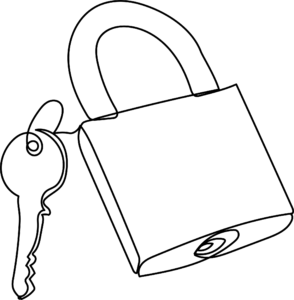
Next, you should report the details of what happened to The Federal Trade Commission‘s consumer protection department. The online report takes less than 10 minutes to complete and aids in the federal government’s investigation and prevention efforts against online identity theft.
How We Can Help You
If someone had remote access to your computer, we take the nuclear approach to make sure you’re secure.
- The first thing we do in shop is capture a backup of all your data.
- Next, we completely wipe the computer to make sure there’s nothing bad in the nooks and crannies.
- Then, we reinstall the safest and most up-to-date operating system that your computer supports, and put all your documents, pictures, even your bookmarks, back where they belong.
- The final step is to run our extensive virus scan and removal process.
Once we’re certain your computer itself is clean of any malicious junk, we’ll work with you one on one to make sure that all your passwords are unique, and your accounts are secure. We’ll also teach you how to implement extra protection like a password management system and 2-step authentication. Once these are in place, it will to help prevent another scammer from getting access to your personal information again in the future.
What to Do Before You’ve been Hacked

- Utilize a cloud backup like Microsoft OneDrive or iCloud to protect your data from being corrupted or held hostage by a lock-out scam or ransomeware attack, in which software or an individual makes it so that you cannot access your data without paying them thousands of dollars. Read our breakdown of the best cloud backups on the market here on the blog.
- Use unique passwords. You don’t have one key that unlocks your car, office, garage, home, and safe deposit box, right? Don’t use one key to log into all your online properties.
- Don’t click on links or open attachments in emails unless you know who sent them and what they are. That link or attachment could install malware on your computer. Also, do your part: don’t forward random links.
- Download free software only from sites you know and trust. If you’re not sure who to trust, do some research before you download any software, or give us a call and we’ll help you determine if what you’re looking at is safe. Free games, file-sharing programs, and customized toolbars could (and frequently do) contain malware.
- Don’t treat public computers like your personal computer. If it’s not your computer, don’t let a web browser remember your passwords, and make sure to log out of any accounts when you’re done. In fact, if you can help it, don’t access personal accounts — like email, or especially bank accounts — on public computers at all.
- Use active virus protection to help prevent malicious programs from ever making their way onto your computer. Our favorite, and the one we have partnered with is WebRoot Secure Anywhere. We offer a custom version that is more robust than the one you can buy through Best Buy or on their website. Give us a call or email for more information
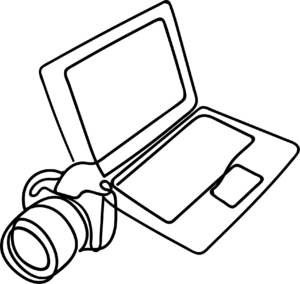
Need some help? We've got your back.
"*" indicates required fields
